Downloads, Installs and Windows Security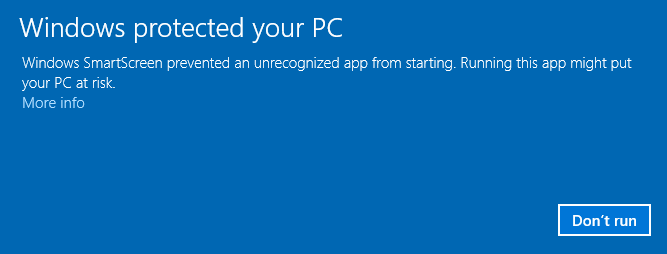
The image above is 'Windows Defender Smartscreen', this is a fairly new addition to the Windows Defender arsenal. As a developer, the above screen is no fun at all! It makes you feel like your trying to 'sneak' your way onto your customers PC's, or worse yet, potential customers PC's! I can't argue that there are a lot of unscrupulous 'developers' out there...as we all know about spyware, malware, viruses, keyloggers and the list goes on...but this NEW 'SmartScreen' lumps us all together. Unless a small developer, or individual is willing to dole out thousands of dollars on certificates, memberships, code signing and more (all a 'monthly' fee, of course), we're stuck with being an 'unverified' publisher with 'unknown' or 'unrecognized' software applications. If the Windows Defender Smartscreen shows the below screen, DO NOT RUN the installation!!! 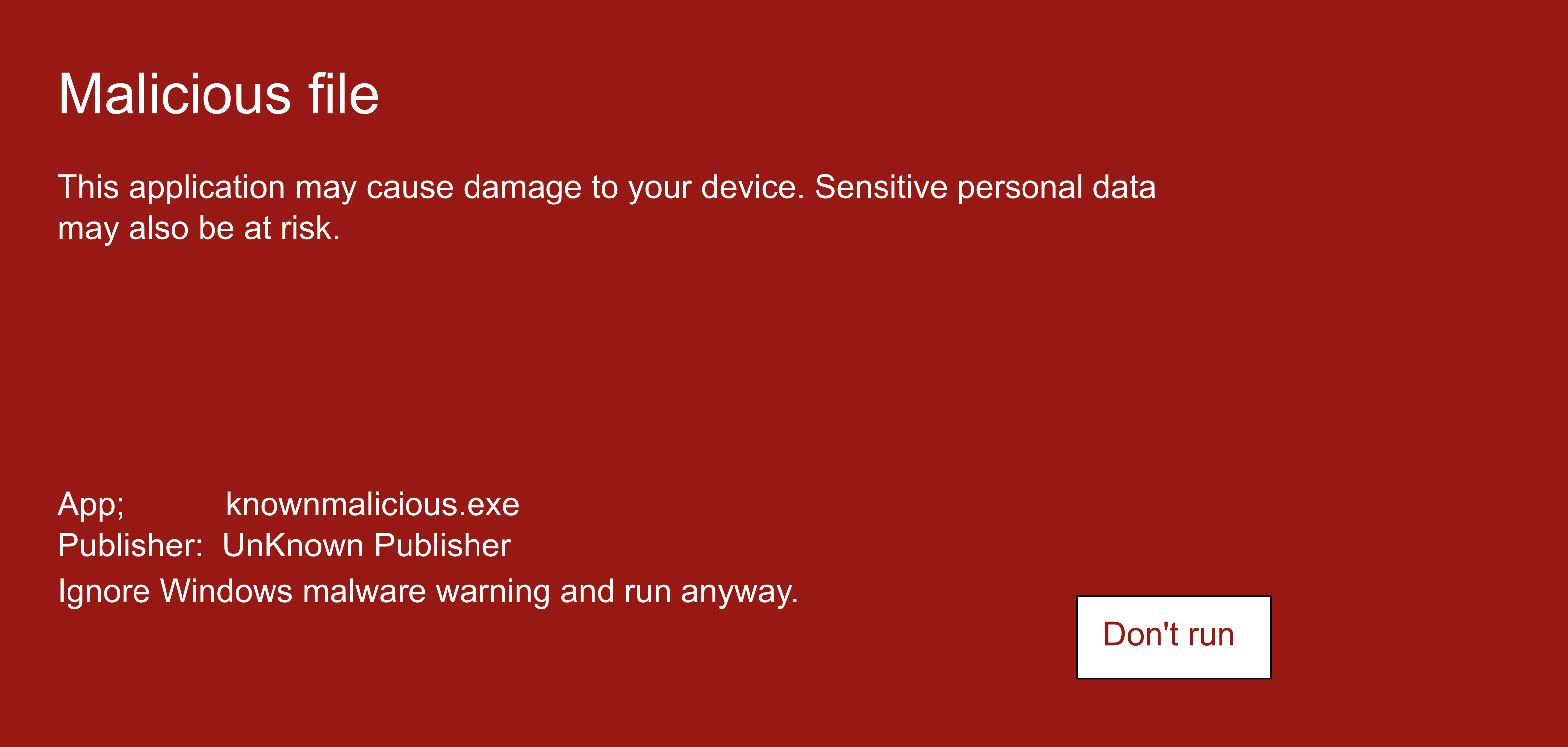
This brief article will instruct you on how to allow the installation of applications you know to be safe, like all PowwwerSoft applications! Once you have downloaded an installation program you will most likely be faced with the blue sceen, at top, when you try to run the program. To allow the program to run, you must click the 'More info' link just below the warning. Once that has been clicked the window will expand to include the app name and the dreaded 'Unknown Publisher'. Also on the screen, at bottom right, appears a 'Run anyway' button. To continue with the installation, you must click this button. The image below is what you should see. 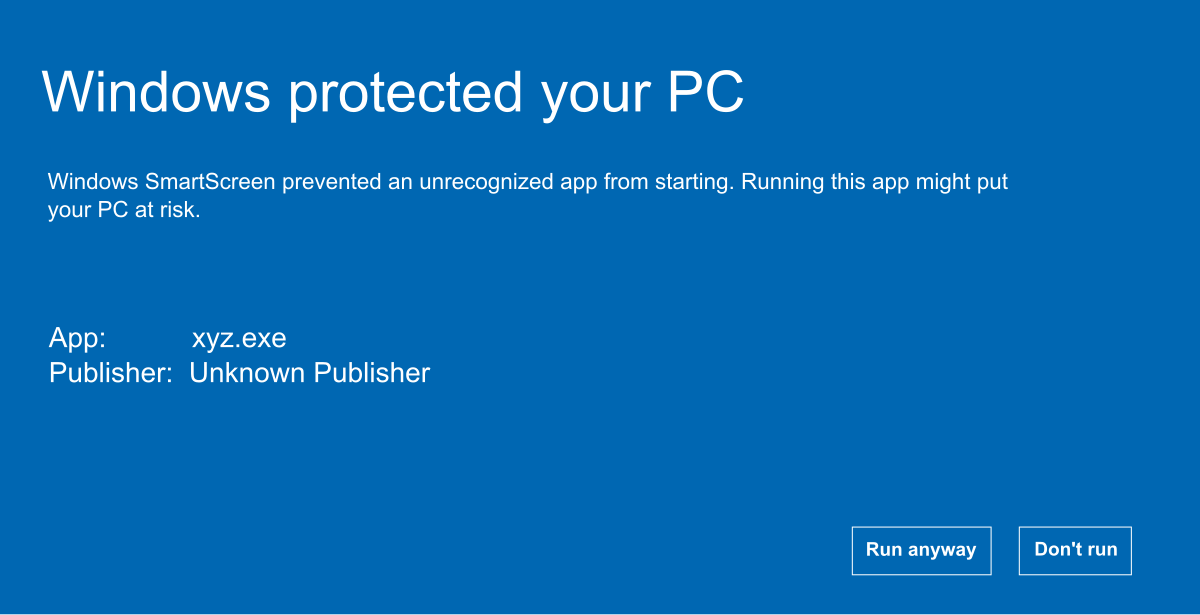
The installation program should now continue as expected. In some cases you will be presented with another warning\information screen (below), asking for permission to run the installation program with administrator privileges, or to allow the program to make changes to your system. Most installations make changes to your registry and other settings, add files to Windows system folders, etc. 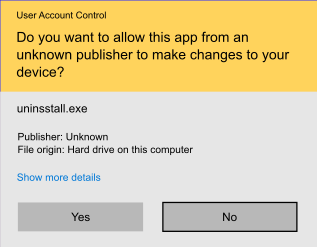
Generally, if your doing an installation (or uninstall) click 'Yes' to continue. And now you can enjoy your new program! |





